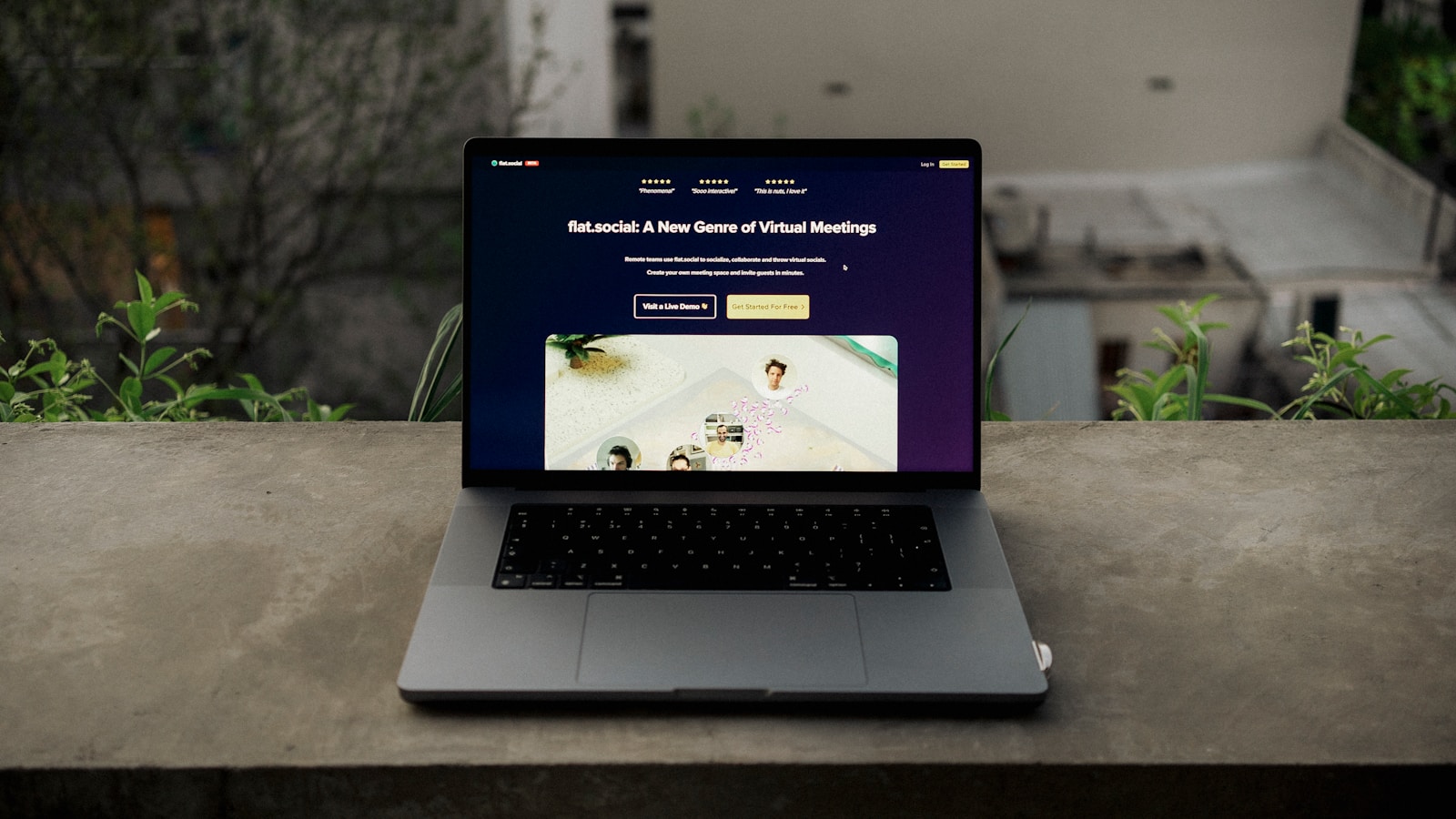When it comes to websites, speed isn’t just a nice-to-have—it’s survival. A slow-loading WordPress site doesn’t just frustrate visitors; it can tank your Google rankings, hurt conversions, and make your brand look outdated.
And while most guides will tell you the obvious—use a caching plugin, compress images, choose a good host—those tips alone won’t make your WordPress site truly lightning fast.
Today, we’re going deeper. You’re about to discover three lesser-known tricks that can shave seconds off your load time, delight your users, and impress even Google’s Core Web Vitals.
Let’s get straight into it.
Why Speed Matters More Than You Think
Before we dive into the tricks, here’s a quick reminder:
- 53% of mobile visitors leave a site that takes longer than 3 seconds to load (Google research).
- A 1-second delay in page load can reduce conversions by 7%.
- Google’s ranking algorithm now considers page experience, including site speed.
So, even if your design looks great and your content is valuable, a sluggish site can quietly sabotage your success.
Trick #1: Serve Images in the Next-Gen Format (Without Breaking Anything)
Most WordPress sites still serve images as JPG or PNG by default. That’s like driving a sports car with the parking brake on.
Next-gen formats like WebP and AVIF can reduce image sizes by 25%–50% without losing quality. The smaller the file, the faster the page loads.
How to Implement This
- Install a plugin like ShortPixel or Imagify – These tools automatically convert your images to WebP while keeping the originals as a fallback for older browsers.
- Enable “Picture” tag delivery – This ensures browsers that don’t support WebP will still display the original format.
- Bulk optimize – Use the plugin’s bulk feature to convert your entire media library in one go.
Pro Tip: If you’re using a CDN like Cloudflare, enable their “Polish” feature for automatic WebP delivery without changing your WordPress setup.
Why It Works
Images are often the heaviest part of a web page. Switching formats is like cutting off unnecessary baggage before a race. Your site loads faster, especially on mobile devices where speed is most critical.
Trick #2: Remove the “Invisible Weight” in Your Code
Many WordPress themes and plugins add unused CSS and JavaScript that quietly slow down your site. This “invisible weight” doesn’t affect the way your site looks but bloats the page size.
How to Implement This
- Audit with GTmetrix or PageSpeed Insights – Look for “Eliminate render-blocking resources” or “Remove unused CSS/JS.”
- Install Asset CleanUp or Perfmatters – These plugins let you disable scripts and styles on specific pages.
- Unload what’s unnecessary – For example:
- Remove contact form scripts on pages without a form.
- Disable slider scripts on pages without sliders.
- Turn off WooCommerce scripts on blog posts.
Pro Tip: Combine this with delayed JavaScript execution (a feature in WP Rocket, Flying Scripts, or Perfmatters) to make your pages render instantly while heavier scripts load after.
Why It Works
Removing unused assets reduces file size and eliminates “render-blocking” delays. This is like removing every unnecessary tool from your backpack before running a marathon.
Trick #3: Serve Your Site Through a “Server Edge” CDN
Most people know about CDNs, but not all CDNs are created equal. The real performance boost comes from edge networks that serve your site’s HTML (not just static files) from data centers closest to your visitor.
How to Implement This
- Choose an edge-based CDN – Options include:
- Cloudflare APO (Automatic Platform Optimization)
- Quic.cloud (for LiteSpeed servers)
- Fastly
- Activate full-page caching at the edge – This means even your HTML pages are stored and served from multiple locations worldwide.
- Enable Brotli compression – This reduces file sizes even more than standard Gzip compression.
Pro Tip: If you use Cloudflare APO, you don’t even need a caching plugin for anonymous visitors. The server does the heavy lifting before the request ever reaches your hosting provider.
Why It Works
The closer your website files are to your visitors, the faster they load. Edge CDNs cut out geographic delays, delivering your content from the nearest data center.
Bonus Speed Hacks
While the above three tricks are powerful on their own, here are a few more optimizations you can layer on:
- Database cleanup – Use WP-Optimize to remove old revisions, transients, and overhead.
- Preload key requests – Preload your most important fonts and scripts so they’re available instantly.
- Switch to a lightweight theme – Themes like GeneratePress, Astra, or Kadence are optimized for speed.
- Disable WordPress heartbeat on idle pages – Reduces unnecessary server requests.
Testing and Measuring Results
Once you’ve implemented these tricks, you’ll want to measure the actual speed gains.
Here’s how:
- Use multiple tools – GTmetrix, Google PageSpeed Insights, and WebPageTest.org.
- Test from different locations – Edge CDN improvements are more visible for global audiences.
- Track Core Web Vitals – Focus on LCP (Largest Contentful Paint), FID (First Input Delay), and CLS (Cumulative Layout Shift).
Pro Tip: Run tests in an incognito browser to avoid caching effects from your previous visits.
Final Thoughts
Speed optimization isn’t a one-time task—it’s an ongoing process. But by implementing these three hidden tricks—next-gen images, removing unused code, and using a server-edge CDN—you’re already ahead of 90% of WordPress site owners.
The result?
- Happier visitors who stay longer.
- A boost in search engine rankings.
- Higher conversions and revenue.
And yes… your site might just end up faster than a cheetah. 🐆
If you found these tips useful, share this with a fellow WordPress user who’s tired of their slow site. And if you want a full step-by-step speed audit, consider using GTmetrix or Cloudflare APO—your visitors (and Google) will thank you.