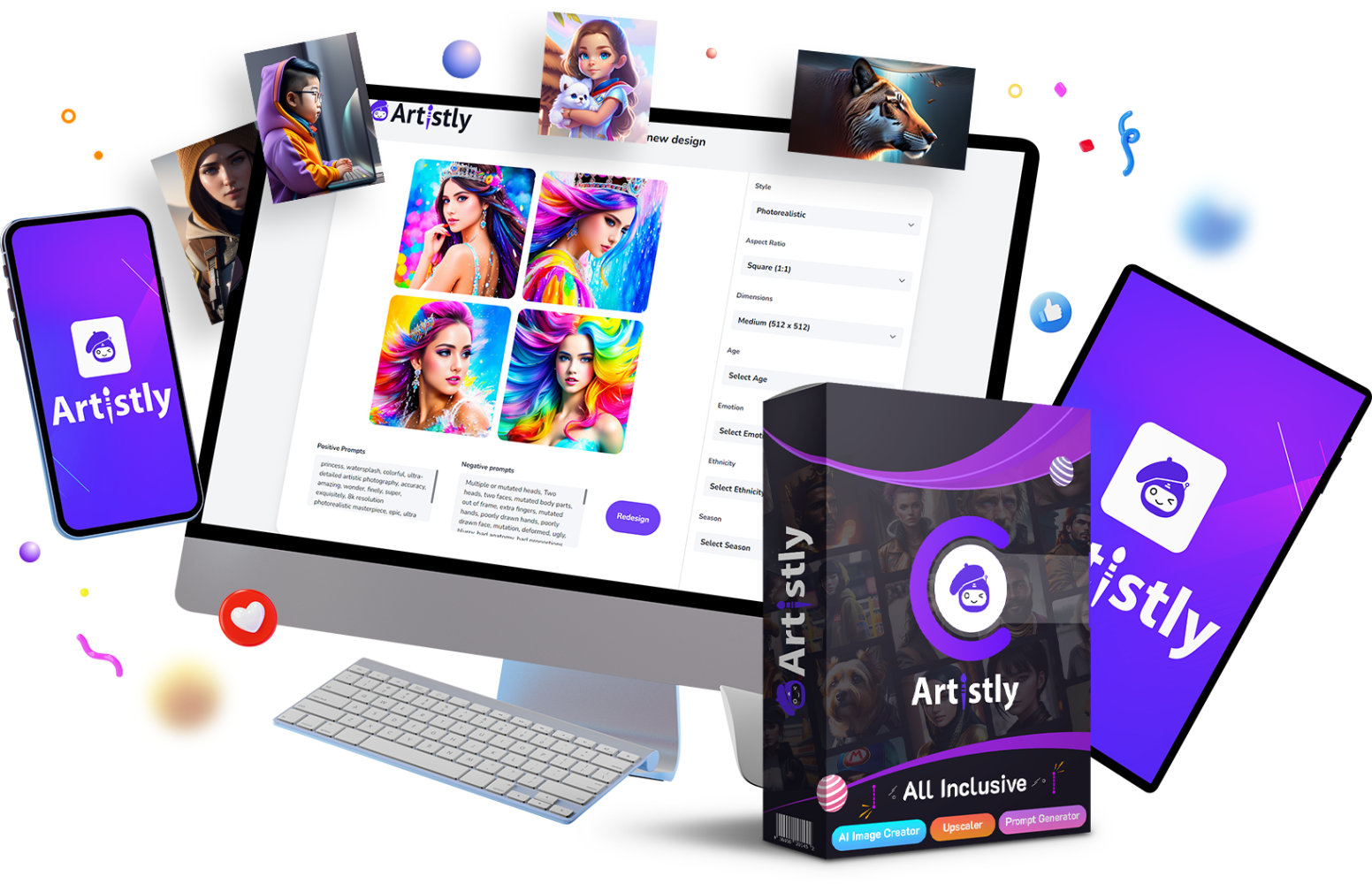Creating a social media campaign used to take me hours—sometimes days. I had to brainstorm content ideas, design graphics, write captions, tweak layouts, and jump between multiple platforms. It was a mess.
But recently, I came across a powerful AI tool called Artistly AI that changed the game for me. In a matter of minutes, I launched an entire campaign that looked like it had been created by a whole team of designers and marketers. No exaggeration.
In this post, I’ll walk you through exactly how I did it. Step by step. No fluff.
What Is Artistly AI?
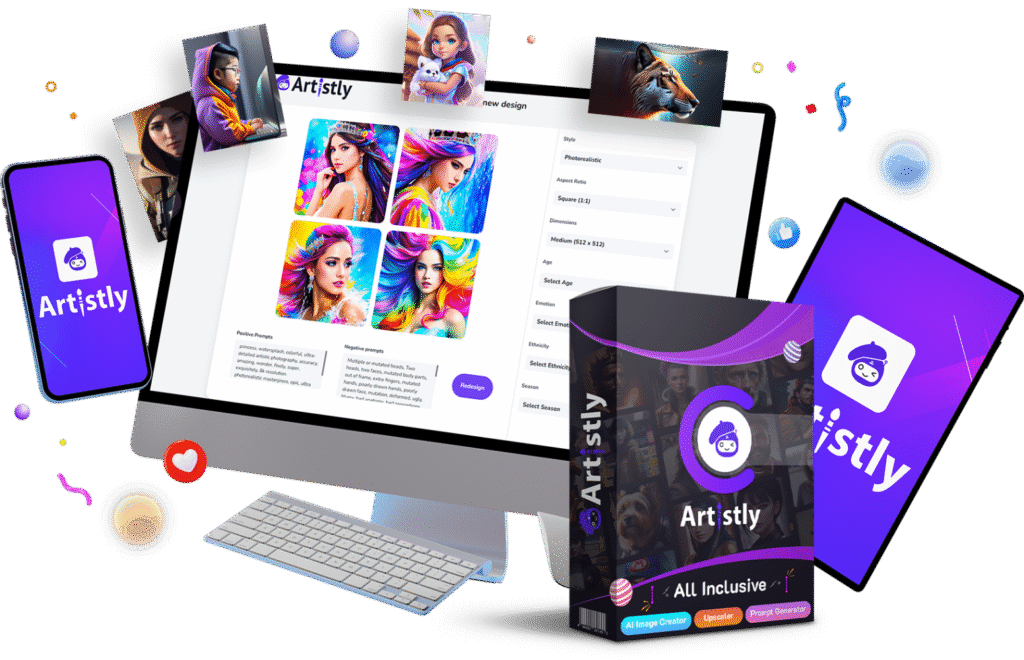
Before we dive into the “how,” let’s talk about the “what.”
Artistly AI is an AI-powered content creation tool that helps you create stunning social media graphics, carousels, quote cards, and more—fast.
It’s basically your personal design studio, copywriter, and strategist all rolled into one. But here’s the catch: it doesn’t scream AI. The output looks human-made, aesthetic, and ready to go live.
And that’s exactly what I needed.
Why I Used It (And Not Canva or Photoshop)
Now, I’ve tried Canva. I’ve tried Photoshop. I’ve even tried outsourcing to Fiverr.
The problem?
- Too time-consuming — Even with templates, I had to do a lot of editing.
- Creativity blocks — Coming up with ideas daily is a real struggle.
- Not always on-brand — Matching fonts, colors, and tones took too long.
- Caption writing = headache — Crafting engaging captions is a whole job.
Artistly AI takes all of that pain away.
Once I signed up, it took me less than 5 minutes to generate 10 unique, fully-designed, and branded social media posts—with captions.
No tutorial videos. No dragging elements around. No stress.
Let me show you how I did it.
Step 1: Setting Up My Campaign Goal
My goal was simple:
Promote a new blog post on how to make money as a student and drive traffic to my page.
So, I logged into Artistly AI and selected the “Social Media Post Generator.”
You can choose from goals like:
- Grow engagement
- Educate your audience
- Promote a product or service
- Share testimonials
- And more…
I chose “Educate Audience” + “Promote Content.”
Step 2: Letting the AI Do Its Magic
Artistly asked me a few simple questions:
- What is your topic?
- Who is your target audience?
- What tone do you want? (I chose “relatable and direct.”)
- Do you want quotes, tips, facts, or a mix?
Then I clicked Generate.
Within seconds, it gave me:
✅ 10 post ideas
✅ 10 caption drafts
✅ 10 carousel layouts
✅ Hashtag suggestions
✅ Hook and CTA combinations
I didn’t have to type a single word more.
Step 3: Editing the Captions (Optional)
The captions were surprisingly good. Not generic or robotic like you’d expect.
But I made a few tweaks to make them more “me.” Think of it like getting a fully-written essay and just changing the tone slightly.
Here’s an example of what Artistly gave me:
💸 Student Side Hustles You’ve Been Sleeping On
Tired of being broke at the end of every month? Here are 3 underrated ways to make money as a student—without ruining your GPA.
👉 Swipe to see which ones actually work.
And the carousel that followed?
🔥 Clean. Bold fonts. Minimalist layout. No watermarks. Ready to post.
Step 4: Exporting the Designs
Each post came with export options in multiple formats:
- Instagram Square (1080×1080)
- Story format
- Facebook/Twitter size
- High-res PNG or JPG
You just click Download All, and boom—you have an entire week’s worth of content.
No more opening Canva and dragging text boxes around.
Step 5: Scheduling (Bonus Feature)
Here’s what really sold me: Artistly lets you schedule your content straight from the dashboard.
No need to use a separate scheduler like Buffer or Later.
Just connect your Instagram, Facebook, or Twitter—and you’re set.
You can:
✅ Set publish time
✅ Add alt-text
✅ Preview on feed
✅ Track engagement later
I literally set my entire week’s content to auto-post in under 10 minutes.
My Honest Thoughts After Using Artistly AI
Pros:
- Saves HOURS of work
- Great for people with no design or copywriting skills
- Actually aesthetic templates
- Captions aren’t cringe
- Built-in scheduler = 💯
- No watermark or branding on images
Cons:
- Currently works best for Instagram and Facebook (but more platforms coming)
- Not 100% customizable like Photoshop (but that’s the point—you don’t need to)
Would I use it again? Already did.
Would I recommend it to anyone growing a brand? Without a doubt.
Best Use Cases for Artistly AI
I’ve seen people use it for all kinds of campaigns:
- Launching digital products
- Growing a personal brand
- Affiliate promotions (without sounding salesy)
- Educational carousels
- Motivational quote series
- Coaching and consulting content
If you’re in any of these lanes and tired of DIY content headaches, this tool is your shortcut.
How Much Does It Cost?
Artistly AI is not free—but it’s a steal compared to hiring a designer or social media manager.
You pay once, and you get lifetime access.
That means:
- Unlimited post generation
- Unlimited downloads
- No monthly subscription draining your account
- Full access to templates and tools
Want to check it out?
👉 Click here to try Artistly AI
(Use this link to unlock any available discounts.)
Final Thoughts: Why You Shouldn’t Sleep on This
Building a brand on social media isn’t optional anymore.
Whether you’re a student, entrepreneur, freelancer, or content creator—your content is your currency. But if you’re always stuck trying to design, write, and schedule manually, you’ll burn out fast.
Artistly AI gives you the content engine you need to show up consistently, without burning hours or dollars.
You don’t need to be a designer.
You don’t need to be a copywriter.
You just need the right tool.
And now you have it.
👉 Try Artistly AI today and see how easy content creation can be.
TL;DR:
I created a full week’s social media campaign in minutes using Artistly AI. No design skills. No stress. Just plug, play, and post. You can do the same—click here to try it.